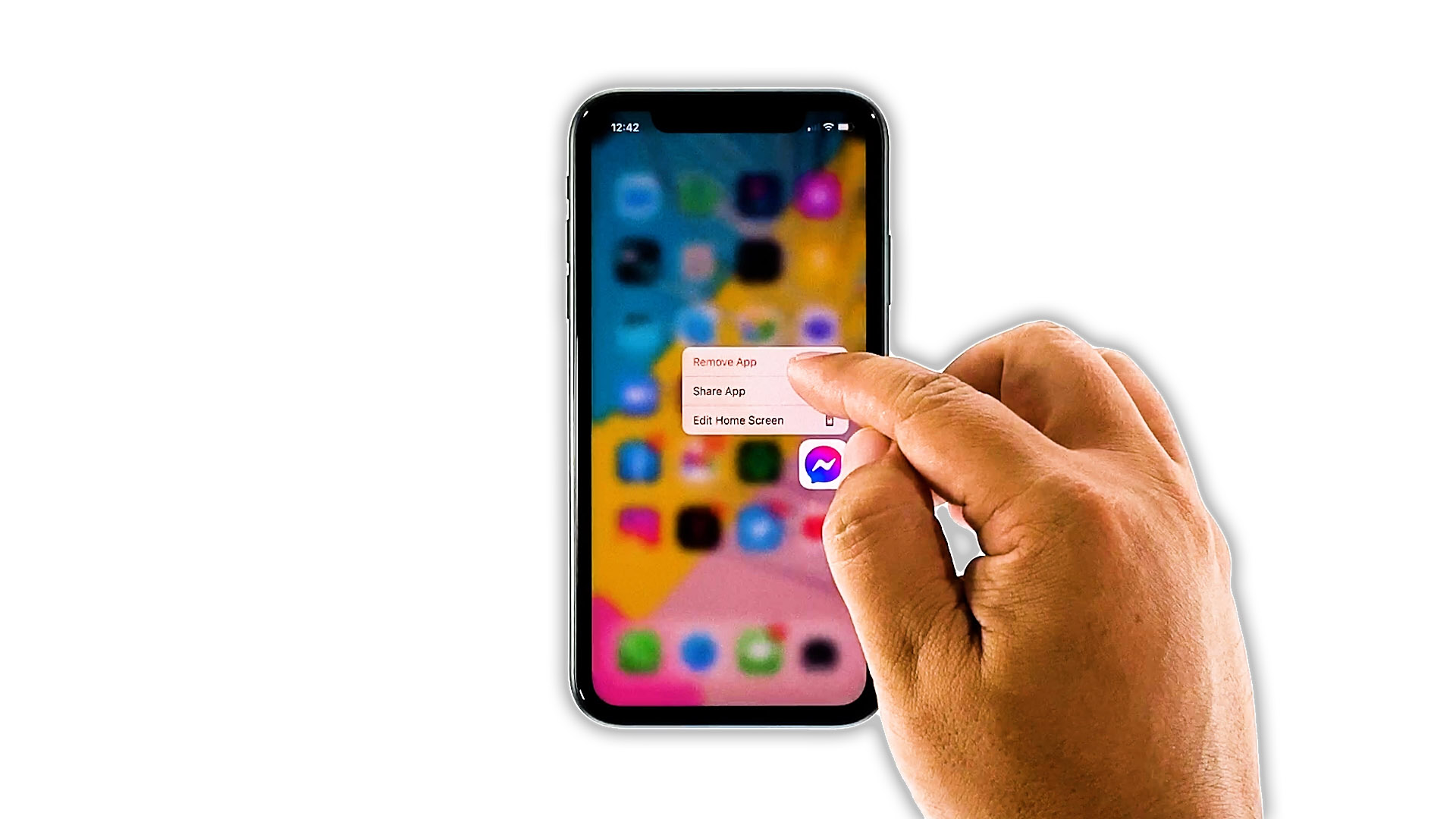
Fix Facebook Messenger that keeps crashing on iPhone 11 after iOS 17.2
22 abril, 2022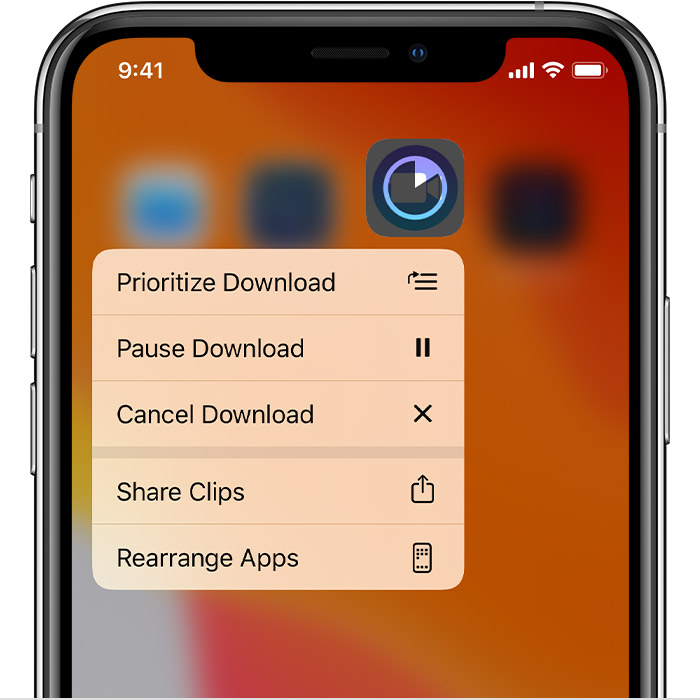
How to fix an iPhone 11 Pro Max that cannot download, install new apps after iOS 13.2.3 update
22 abril, 2022How To Fix It When Spotify Won’t Stream Music on iPhone 11 Pro
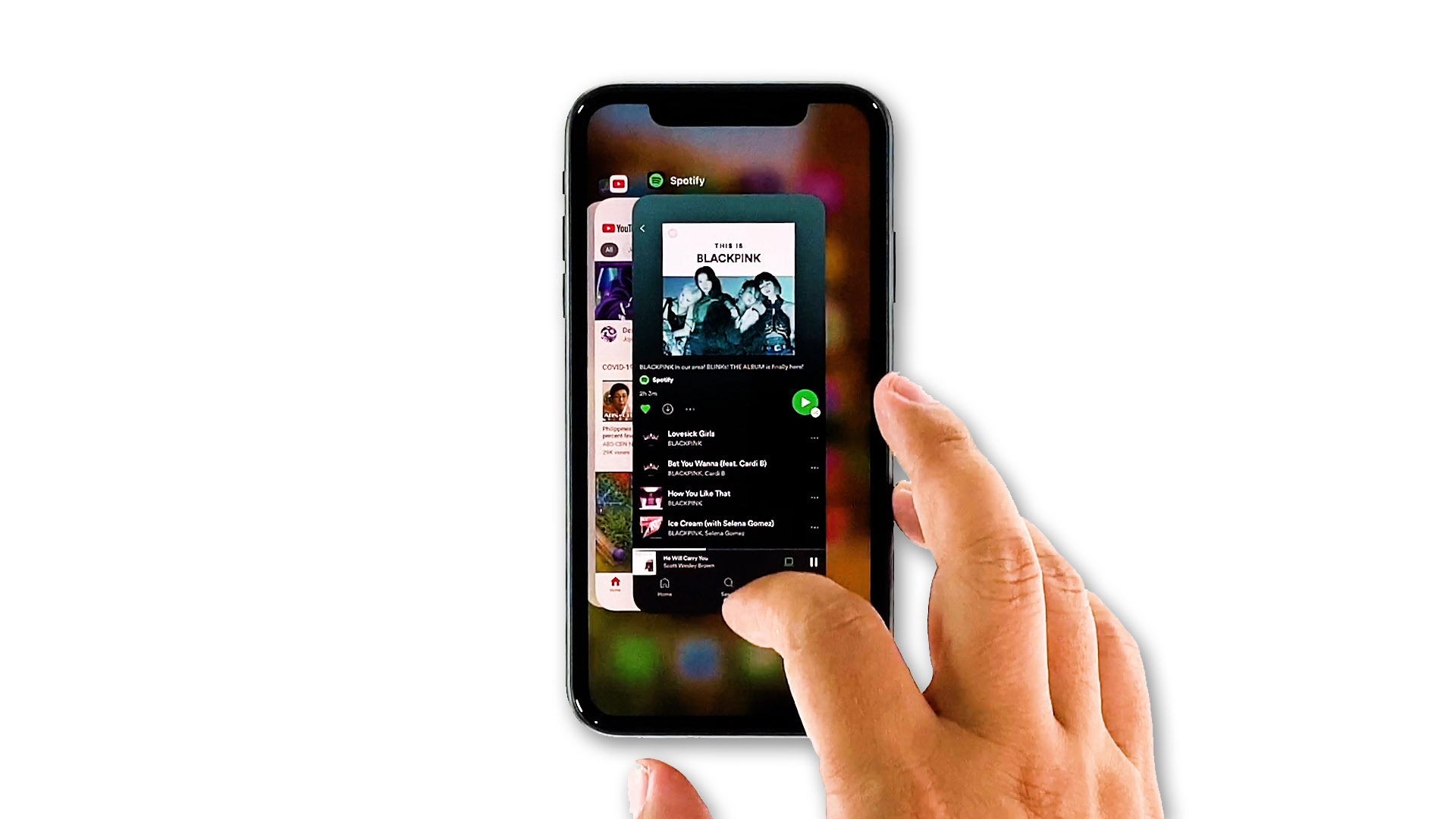
In this troubleshooting guide, we will show you what to do if Spotify won’t stream music on your iPhone 11 Pro, or any iPhone for that matter. Such a problem reportedly started after the iOS 17 update.
It seems like some iPhone 11 Pro users are having streaming issues using the Spotify app. According to some, the music service no longer streams music shortly after the iOS 17 update. Such a problem can be due to a minor issue with the app, or there’s a problem with your device’s firmware that needs to be addressed immediately.
It is also possible that the streaming issue is caused by a connection-related problem. But no matter what the cause is, you should be able to fix it and make Spotify work perfectly again. Continue reading as we may be able to help. If you’re one of the users with this problem, here’s what you should do:
First solution: Make sure you have a stable internet connection

When it comes to streaming, either music or video, a stable connection is required. So if this problem started without apparent reason or cause, the first thing that you have to check is your iPhone’s connection.
Make sure it’s connected to the correct network. If it is, try doing a speed test or try browsing some sites to verify that you have a stable connection.
After ruling out the possibility that it’s a connection issue and yet Spotify still won’t stream or play music, then try the next solution.
Second solution: Close Spotify and do the Forced Restart

After doing the first solution and Spotify is still having some issues while streaming, then try closing it and do the forced restart to refresh your device’s memory.
- Swipe up from the bottom of the screen and stop at the middle. This will show you the app previews.
- Swipe up on every preview to close them.
- After that, quickly press and release the Volume Up and then the Volume Down buttons.
- Immediately after that, press and hold the Power key. This will trigger your iPhone to shut down and power back up.
- When the Apple logo shows, release the Power key and allow your iPhone to finish the restart.
Once the reboot is finished, open Spotify and see if it can now play or stream videos. If the problem persists, move on to the next solution.
Third solution: Delete Spotify and then reinstall it

Another effective solution to this problem is uninstalling the app in question. Doing so will remove all its associations with the firmware and other apps. After that, reinstall the app to make sure you have the latest version. Please take note that all your downloaded tracks and playlists will also be removed from your iPhone. However, you will be able to download them again once everything works properly.
Here’s how you do those things:
- Go to the screen where the Spotify icon is located.
- tap and hold on its icon until options show.
- Tap Remove app, and then touch Delete App.
- Tap Delete to confirm the deletion of the app.
- Once the app is successfully uninstalled, launch the App store.
- Search for Spotify, and then tap the Install icon.
- Wait for the app to be successfully installed on your iPhone.
- When the installation is finished, tap Open to launch it.
Most of the time, these are the only things you need to do to fix an app that keeps on crashing. However, if for some reason the problem continues, then you have to do the next solution.
Fourth solution: Factory reset your iPhone

A reset will be able to fix this problem but make sure to create a backup of your important files and data because they will be deleted and you may not be able to retrieve them. When ready, follow these steps:
- From the Home screen, tap Settings.
- Find and tap General.
- Scroll down to the bottom of the screen, and then touch Reset.
- Tap Erase All Contents and Settings.
- Tap Erase Now.
- If prompted, enter your security lock.
- Tap Erase iPhone at the bottom of the screen.
- Tap Erase iPhone again to proceed.
- Now enter your Apple ID password, and then tap Erase at the upper-right corner.
Wait until your iPhone has finished the reset, and then set it up as a new device. After that, download and install Spotify and enjoy!
I hope that this simple troubleshooting guide has been helpful.
Please support us by subscribing to our YouTube channel and enabling notifications. Thanks for reading!
ALSO READ:
